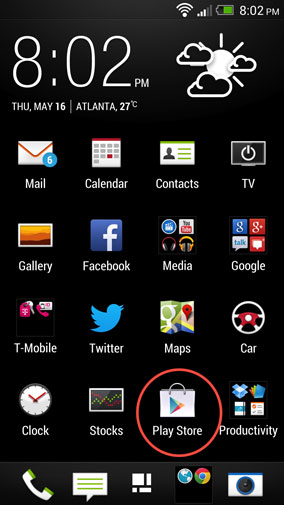
1. Go to the Google Play Store
on your Android smartphone. |
|
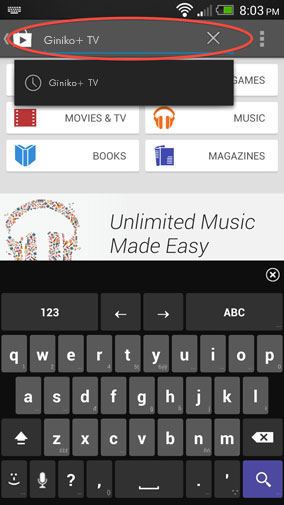
2. Find the Search field and
type "Giniko+ TV". |
|
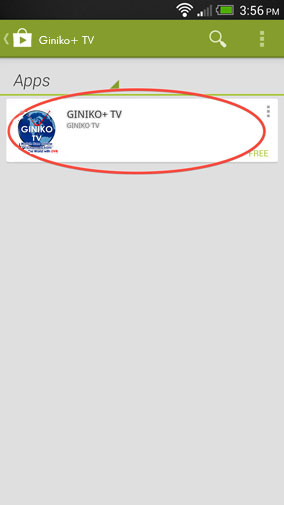
3. Click on the found result. |
|
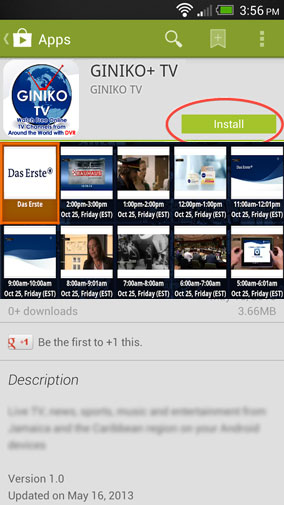
4. Click the Install button. |
|
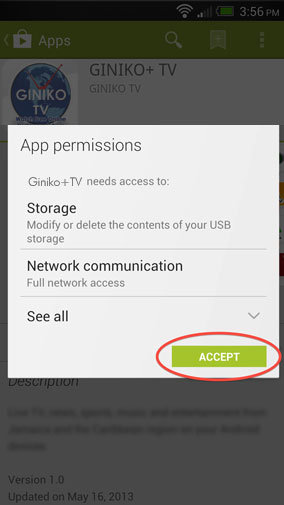
5. Click on the Accept button and Giniko+ TV
will be downloaded and installed. |
|
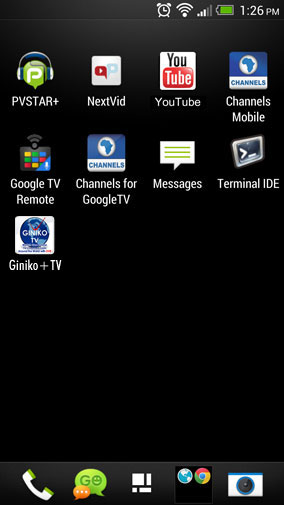
6. Go all the way back to your App drawer.
Find the Giniko+ TV icon and open. |
|
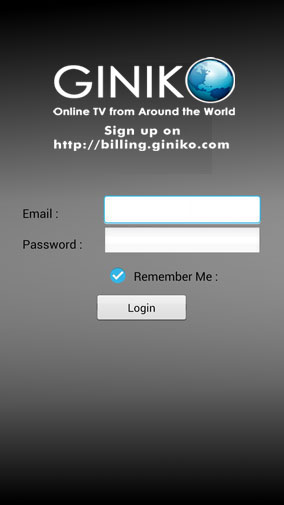
7. You will be asked to enter your Giniko+
TV account. Feel free to check the
"Remember Me" box and click the
Login button. |
|
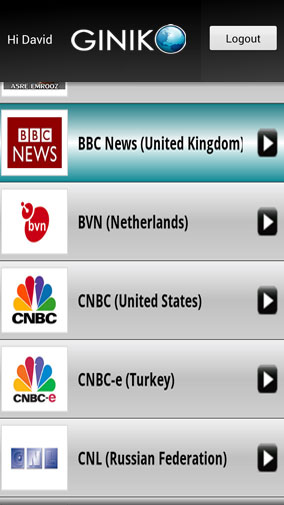
8. Now sit back, relax and choose your
favorite Giniko+ TV channels and
programs. |
|
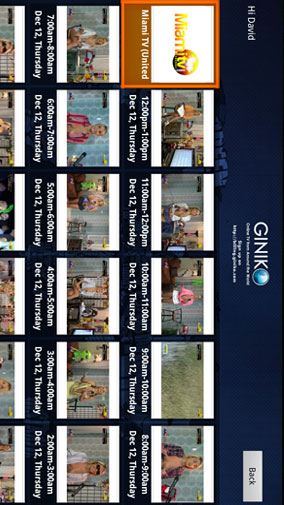
9. Enjoy Watching with DVR feature
and never miss any problem!!!
|